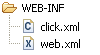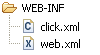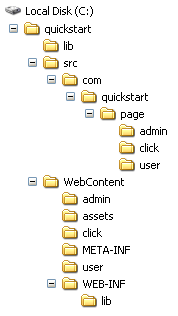Quick Start Guide
This section discusses how to get a Click web application up and running quickly. We
will not look at how to configure your build system or IDE, but will focus on all
the basic pieces you need to get a Click application running.
The following topics are covered:
- Web Application Structure
- JAR Files
- Welcome File
- Home Page
- Border Template
- Logging
- Whats Next
- Quick Start Project Builder
1. Web Application Structure
First up add a click.xml and web.xml configuration file to
your applications WEB-INF directory:
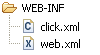
|
- WEB-INF/click.xml
- Application Configuration
- WEB-INF/web.xml
- Servlet Configuration
|
click.xml
Your click.xml file should contain:
<?xml version="1.0" encoding="UTF-8"?>
<click-app>
<pages package="com.quickstart.page"/>
</click-app>
web.xml
Your web.xml file should contain:
<?xml version="1.0" encoding="UTF-8"?>
<web-app>
<servlet>
<servlet-name>ClickServlet</servlet-name>
<servlet-class>net.sf.click.ClickServlet</servlet-class>
<load-on-startup>0</load-on-startup>
</servlet>
<servlet-mapping>
<servlet-name>ClickServlet</servlet-name>
<url-pattern>*.htm</url-pattern>
</servlet-mapping>
<welcome-file-list>
<welcome-file>redirect.html</welcome-file>
</welcome-file-list>
</web-app>
2. JAR Files
Add the following JAR files to your application WEB-INF/lib:
- click-1.x.jar
- click-extras-1.x.jar
You can obtain these files from the Click distribution dist directory.
3. Welcome File
To ensure default application requests
(e.g. http://localhost:8080/quickstart/)
are sent to your applications home page we will add a redirect.html file
to the web root directory. This file should contain:
<html>
<head><meta http-equiv="Refresh" content="0;URL=home.htm"></head>
</html>
This redirect.html file is configured in our web.xml, and any
default requests will be served this file:
When the browser processes the redirect.html it will redirect to the
applications home.htm page.
4. Home Page
Now we are ready to add our first Click page which will be our applications home page.
First we define a HomePage class, and ensure the class file is published
to our web applications WEB-INF/classes directory:
package com.quickstart.page;
import net.sf.click.Page;
public class HomePage extends Page {
}
Next we add a corresponding Home page home.htm in the web root directory:
<html>
<head>
<title>Home</title>
<link rel="stylesheet" type="text/css" href="style.css" title="Style"/>
</head>
<body>
<div id="header">
<span id="title">Home</span>
</div>
<div id="container">
<b>Welcome</b> to Home page your application starting point.
</div>
</body>
</html>
Next add a style.css file to your web root directory:
body {
font-family: Arial;
}
#header {
background-color: navy;
}
#title {
color: white;
font-size: 18px;
font-weight: bolder;
}
#container {
padding-top: 1em;
padding-left: 1.5em;
position: relative;
z-index: 0;
}
h3.title {
margin-top: 0em;
margin-bottom: 1em;
}
You should now have the following web files:
Now if your web application is deployed to the context path quickstart
you should now be able to make the request:
http://localhost:8080/quickstart/
Your browser should be redirected to your HomePage and you should see your page
rendered as:
Home
Welcome to Home page your application starting point.
|
In this example the Click automatically maps the home.htm request to
our HomePage class and uses this class to process the request.
5. Border Template
Now we want to create a page border template so application pages will have
a common look and feel.
First create a border-template.htm file in the web
root directory. In this file include the HTML content:
<html>
<head>
<title>Click Quickstart - $title</title>
<link rel="stylesheet" type="text/css" href="$context/assets/style.css" title="Style"/>
</head>
<body>
<div id="header">
<span class="title">$title</span>
</div>
<div id="container">
#parse($path)
</div>
</body>
</html>
Now we define a BorderPage class which specifies its template as the
new border-template.htm file:
package com.quickstart.page;
import net.sf.click.Page;
public class BorderPage extends Page {
public String getTemplate() {
return "border-template.htm";
}
}
Note we named the template file border-template.htm so that it is not
automatically mapped by Click to our BorderPage class.
Now we are going to modify our HomePage class to extend BorderPage
and define a title value.
package com.quickstart.page;
public class HomePage extends BorderPage {
public String title = "Home";
}
Next we modify our home.htm to remove the page border and
only include the specific Home page content.
<b>Welcome</b> to Home page your application starting point.
You should now have the following web files:
Now if you make browser request to your updated home page you should see identical
HTML content being rendered.
Home
Welcome to Home page your application starting point.
|
6. Logging
Click has some handy logging features which will show you how your page
templates are being automatically mapped to you page classes. To enable debug
logging add a mode value of "debug" to your click.xml file:
<?xml version="1.0" encoding="UTF-8"?>
<click-app>
<pages package="com.quickstart.page"/>
<mode value="debug"/>
</click-app>
When the Click application starts up it will write out the following logging messages:
[Click] [debug] automapped pages:
[Click] [debug] /border-template.htm -> CLASS NOT FOUND
[Click] [debug] /home.htm -> com.quickstart.page.HomePage
[Click] [info ] initialized in debug mode
Click is telling us here that the border-template.htm template is not
mapped to any Page class, while the home.htm template is mapped to
our HomePage class. We are also informed that Click is running in
debug mode.
When making a request to our home page we may get the following output:
[Click] [debug] GET http://localhost:8080/quickstart/home.htm
[Click] [info ] renderTemplate: /home.htm,border-template.htm - 46 ms
[Click] [info ] handleRequest: /home.htm - 62 ms
This is telling us the HTTP request that the ClickServlet received. Then we
can see that it is rendering the page path home.htm and template
border-template.htm files in 46 milliseconds. Finally we can see that the total
time to handle this request was 62 milliseconds
If you need more detailed debugging information change the application mode to
trace. Now if we make the browser request:
http://localhost:8080/quickstart/home.htm?user=malcolm&password=secret
We will see the request parameters logged. This can be very handy for debugging
form posts.
[Click] [debug] GET http://localhost:8080/quickstart/home.htm
[Click] [trace] request param: password=secret
[Click] [trace] request param: user=malcolm
[Click] [trace] invoked: HomePage.<<init>>
[Click] [trace] invoked: HomePage.onSecurityCheck() : true
[Click] [trace] invoked: HomePage.onInit()
[Click] [trace] invoked: HomePage.onGet()
[Click] [trace] invoked: HomePage.onRender()
[Click] [info ] renderTemplate: /user/home.htm,border-template.htm - 6 ms
[Click] [trace] invoked: HomePage.onDestroy()
[Click] [info ] handleRequest: /home.htm - 24 ms
7. Whats Next ?
After you have the Quick Start application up and running you might be wondering,
where do I go from here? At this point you are recommended to:
-
Use the Quick Start Project Builder to generate a more
complete project example.
-
Read the Click Best Practices topic.
-
Review the Click Examples application.
There is a lot of good code examples and patterns you can lift into your application.
8. Quick Start Project Builder
The fastest way to get a Click web application up and running is to use the
Ant task project-quick-start. This ant task will build you a functional
application which includes:
- JEE container security integration, with login screen
- Menu control for application wide navigation
- Border Template
8.1 Prerequisites
To run the project-quick-start ant task please ensure the following
requirements are met:
- Ensure JAVA_HOME environment variable is set and points to
a JDK installation (1.4 or later).
- Ensure ANT_HOME environment variable is set and points to
an Ant installation (1.7.0 or later).
- Ensure you have run the ant get-deps task to download any library
dependencies.
8.2 Running Quickstart
To run the quick start application builder simply follow the example below:
ant project-quick-start
Buildfile: build.xml
project-quick-start:
[input] Please enter the project name (e.g. quickstart):
quickstart
[input] Please enter the root package name (e.g. com.quickstart):
com.quickstart
[input] Please enter the web app context path: [quickstart]
quickstart
[copy] Copying 37 files to C:\quickstart\WebContent
[copy] Copied 15 empty directories to 1 empty directory under C:\quickstart\WebContent
[copy] Copying 1 file to C:\quickstart\WebContent\WEB-INF\lib
[copy] Copying 1 file to C:\quickstart\WebContent\WEB-INF\lib
[copy] Copying 1 file to C:\quickstart\WebContent\WEB-INF\lib
[copy] Copying 1 file to C:\quickstart\lib
[copy] Copying 1 file to C:\quickstart\
[copy] Copying 1 file to C:\quickstart\
[copy] Copying 11 files to C:\quickstart\src\com\quickstart
BUILD SUCCESSFUL
Total time: 18 seconds
Once the task has been completed you should have a directory structure something
like the one below.
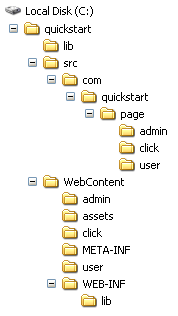
|
[quickstart] Project root directory
|
+---[lib] Build time JAR libs directory
|
+---[src] Java source files directory
|
+---[WebContent] Web application root directory
| |
| +---[admin] Admin role pages directory
| |
| +---[assets] Application static assets directory
| |
| +---[click] Click static assets directory
| |
| +---[META-INF] Tomcat context.xml directory
| |
| +---[user] User role pages directory
| |
| +---[WEB-INF] Protected Web Inf directory
| |
| +---[lib] Run time JAR libs directory
|
+---build.xml Ant build script file
|
+---README.txt Read Me description file
|
8.3 Deploying to Tomcat
To run the quickstart application on Tomcat you need to configure
user and admin security roles and add some users. To do this add a
tomcat-users.xml file to the $TOMCAT\conf directory. For example:
<?xml version='1.0' encoding='utf-8'?>
<tomcat-users>
<role rolename="user"/>
<role rolename="admin"/>
<user username="user1" password="password" roles="user"/>
<user username="admin1" password="password" roles="user,admin"/>
</tomcat-users>
For other JEE application server you will need to study their specific security
configuration.
Next copy the quickstart.war file to the $TOMCAT\webapps directory and
login to your application as the user: admin1 / password